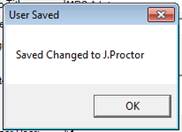Adding a new Active Directory User
-
Open the User Management Form.
-
Click the Add User Button.

-
The New User form will load. Rather than populating all the information click the button with 3 dots on next to the Username field.

-
From the Select User form, enter the Username or Surname of the User you want to Add and click the Search Button. From the List of returned Users double click on the Name of the User you want to add.
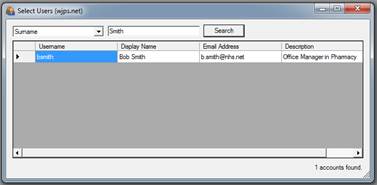
-
The User Details will automatically complete, but you will need to select a User Level and enter a Job Title and Digital Signature if required.
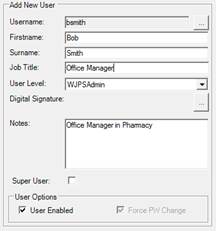
-
Click the Save button.

-
The User Added Dialog will confirm that the new user has been added. Click the OK button to continue.
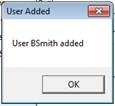
N.B. Users will need to login with their Active Directory Username and Password.
Editing a User
Editing a User allows you to change their details, reset their password, force a password change, and reset their login.
-
Open the User Management Form.
-
Expand the Users tree and select the user you want to edit.
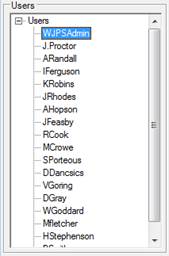
-
Make any changes required in the User Details form.
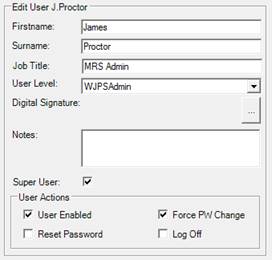
-
Click the Save button

-
Confirm that you want to save the changes by clicking the Yes button on the Confirm Save Changes Dialog.
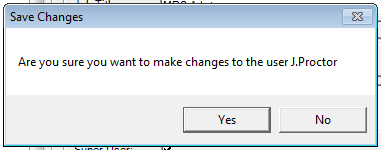
-
The User Saved Dialog will confirm that the changes have been saved. Click the OK button to continue.