From the Room Editor Menu bar click the arrow next to the Add button. This will display the Add drop down menu. Select Add Room.
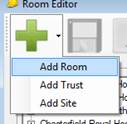
In the Add Room form enter the following details, and click the Add button:
|
Room Name: |
Then name of the room. |
|
Trust: |
The trust inside which the room operates. |
|
Site: |
The site inside which the room operates. |
|
Room Type: |
The type of room. |
|
Incubation Period: |
The number of days that plates should be incubated for on arrival. |
|
Manufacturing Room: |
Tick this box if the room is being setup for Manufacturing and you need to record batch numbers and products that are manufactured in this room. |
|
Operators: |
Select Operators who work or may work in this room. |
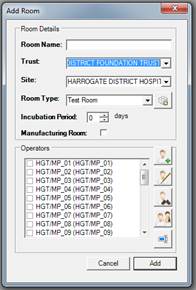
N.B Trusts, Sites, Room Types and Operators must all have already been added.
The Site Room dialog will confirm that the Room has been added successfully, click the OK button to continue. The site will now appear under the Trust and Site in the Rooms frame at the left of the Room Editor form.
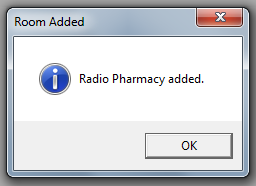
Once a Room has been Added you can then Setup the Room and add plates to it.