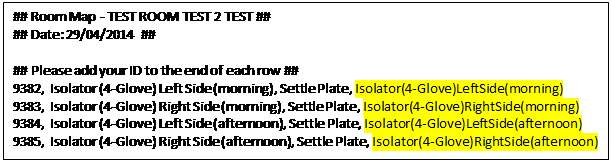Open the Room you want to manage.
Click the Create Import Map button.
![]()
The Create Import Map dialog explains how to use the Import Map. If you want to continue creating one click the Yes button.
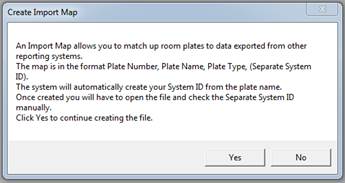
Using the Save As dialog navigate to the location where you would like to save the File (The location to use the file with the Import Process will have been set in the Import Settings.) Click the Save button to continue.
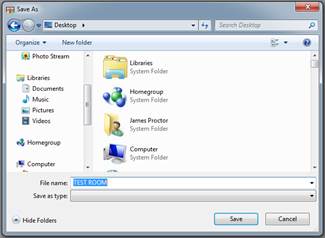
After a couple of seconds, once the export has finished the Export Complete Dialog will show. This dialog also confirms the file location you chose to store the file in. Click the OK button to continue.
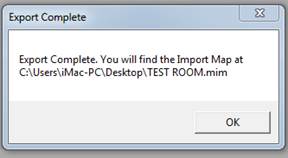
The file you created can now be opened in NotePad or similar to edit.
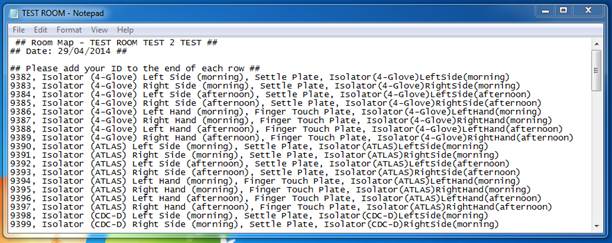
In the example below the text highlighted in yellow is the text you should replace with your alternative ID. N.B. Do Not change any other parts of the text file.