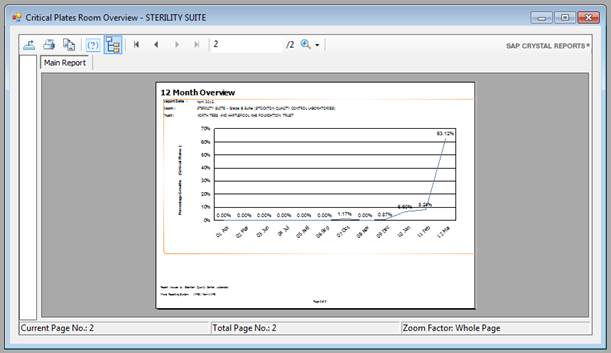Generating a Report
-
Open the Report Generator.
-
Choose the type of report you would like to generate from the Report Type list. N.B. This will update the rest of the form, according to the extra details required to generate this report.
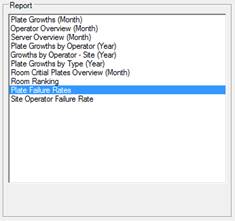
-
Now select which Room you would like to generate the report for. N.B. Some reports only require you to choose a site. If this is the case the system won’t allow you to choose a room.
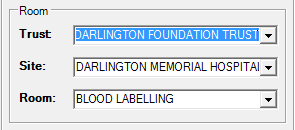
-
Some graphs have the option to select if you would like to plot the growths in a daily, weekly or monthly aggregation. Select this option from the Plot Growths list.
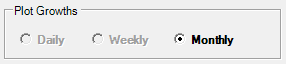
-
Choose the Year and Month you would like to report on. N.B. Some reports only require you to choose a year. If this is the case the system won’t allow you to choose a month.
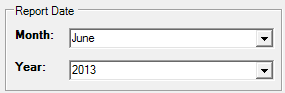
-
The system will automatically generate a title for your report according to the options you have chosen, however you can change this by typing the report title into the report title box.

-
If the report requires you to select one or more plates then choose these from the Plates list. N.B. Only plates which have been exposed in the report date period will show. Right clicking the plate list will bring up a sub menu which will allow you to select all, deselect all, or inverse the selection of plates.
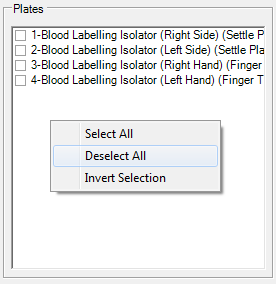
-
If the report requires you to select one or more operators then choose these from the Operators list. N.B. Only operators who have been working in the report date period will show. Right clicking the operator list will bring up a sub menu which will allow you to select all, deselect all, or inverse the selection of operators.

-
Finally click the Generate Report button.

-
The report will open in a new window. From here you can print or export the report.