Import Responses from Web
If you are using the Web Report system then you will want to import exception reports from your clients. You can do this either for an individual report or all reports.
To import all Responses:
-
From the Exception Report list click the Import Responses button. Sixth button on the menu bar.

-
To confirm that you want to import the responses click the Yes button on the Import Responses dialog.
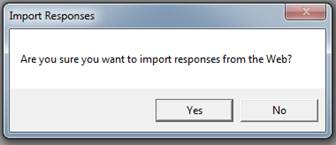
-
Any new Responses will be imported and the reports will be automatically archived. The next dialog will let you know that the import has been completed and the number of responses that have been imported. Click OK to continue.
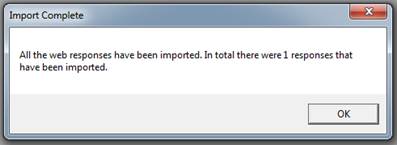
To import an Individual Response
-
From the Exception Report list open the Exception Report you want to review.
-
Click on the Responses tab to view the Response Form at the bottom of the screen.
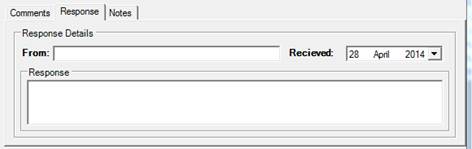
-
Right Click in the Response box and click Get Response (Web) from the context menu.
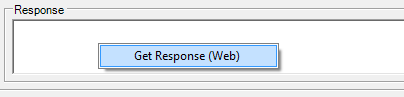
-
The system will then retrieve the response directly from the web server, and update the corresponding boxes on screen.
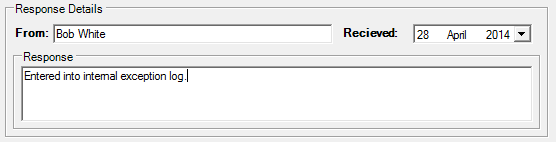
-
You must remember to save the report by clicking the Save button or the response will not be saved when you re-open the exception report.
![]()