Opening
the Room Form Printer
-
Log On to MRS.
-
From the top menu bar click Monthly Report button.

-
The Monthly Report form will open.
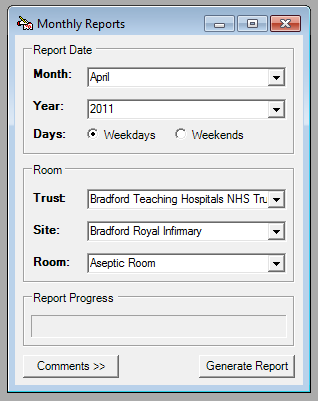
N.B. If you do not have
the monthly report button on the top menu bar please contact your system
admin.
Viewing and Printing a Monthly Report
-
From the report date box at the top of the monthly reports form, select the Month and Year you want to report on, also choose whether the report is to show weekdays or weekends only.
N.B. If you have had the system setup to print the whole month you will not need to select these options.
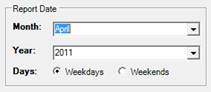
-
From the Room box in the middle of the monthly reports form, select the Trust, Site and Room you want to report on.
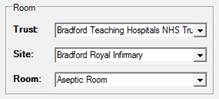
-
If you want to add a comment to the report, click the Comments button.
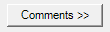
-
In the Comments Box which appears, enter the comment to print on the bottom of the report. Your username and the date of the comment will automatically be captured by the system.
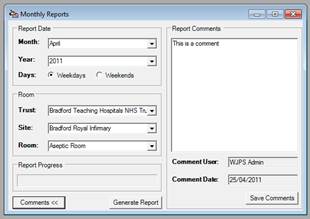
-
Click the Save comment button to make sure the comment shows on the report.
-
Click the Generate Report button.
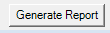
-
The Report Progress bar will show how far though the report generation you are, but typically this takes less than 10 seconds. Once complete the Report Viewer will display the Monthly Report for you.
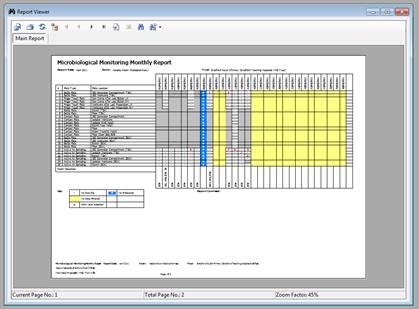
-
From here the reports can be printed or saved and PDF’s.