From the Room Menu click the Product Manager button.

This will open the Product Manager from where you can Add, Edit or Delete Products.
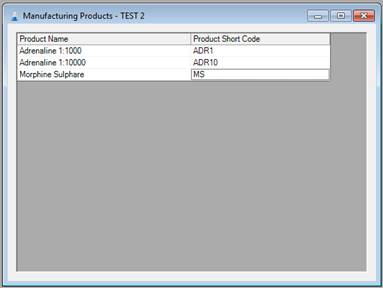
To add a new Product simple right click on the screen until the drop down menu displays and click Add Product.
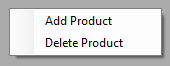
A new line will display in the window, and you can simply type in the Product and the Product Short Code. This information will automatically be saved when you navigate away from the table.
To edit a product, simply change the details in the table and the table will update when you navigate away from it.
To delete a product, select the product in the table by clicking it, then right clicking until the drop down menu display. Now click Delete Product.
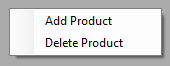
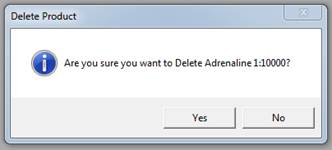
The table will automatically update to reflect this change.