Releasing an Individual Result
-
Open the Release Results Form.
-
From the List double click on the Result ID you would like to release, which will open the Result Form.
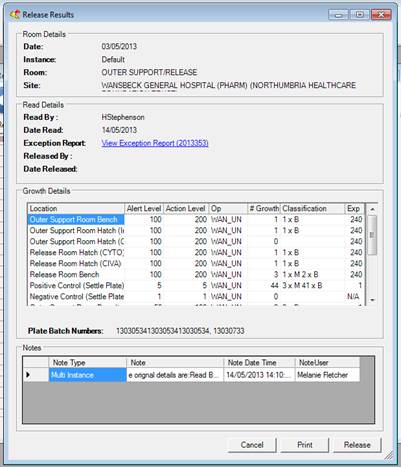
-
If the Result has an associated Exception Report, you can view it by clicking on the View Exception Report Button. N.B. If the exception report has not been released you can release it from the Exception Report form.

-
If you are happy with all the details of the result set, click the Release Button.

-
As part of the release process you must re-validate your login. When the Login form displays enter your login details and click the Login button.
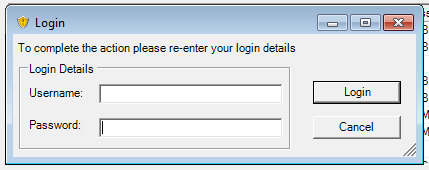
-
In the enter release comment box, you have the option to enter an comments relating to the release. You can use standard comments here. Click the Save button to continue.
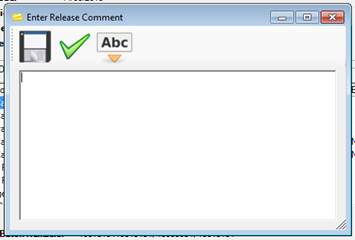
-
Confirm you want to release the result by clicking the Yes button on the Release Dialog.
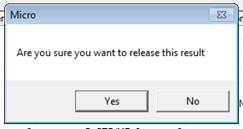
-
The Result Released Dialog will confirm that it has been successfully released. Click OK to continue.
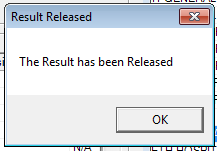
-
The Release Results form will no refresh to remove the newly released result.
N.B. You will not be able to release a result if you have additional results for the same room and same date waiting to be read into the system. In this case the Release button will be disabled.