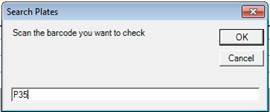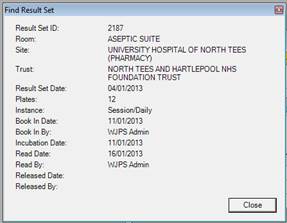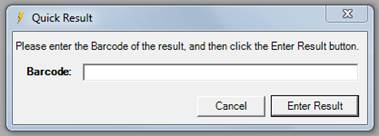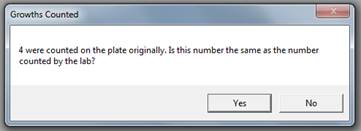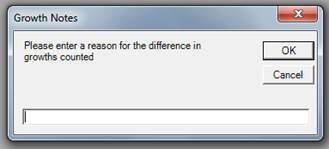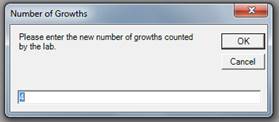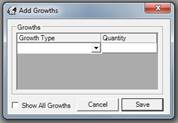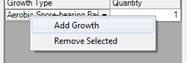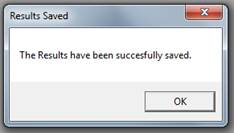-
From the
Enter Results Form click the Quick Result button.

-
Enter
the unique Barcode into the Quick Result Dialog, and click the Enter Result
button.
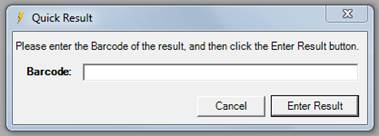
-
The Growths
Counted dialog will give you details of the number of growths originally
counted. If this is the same number as on the new result, click Yes (go to 6).
Otherwise click No.
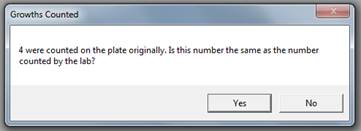
-
To explain why
the count is different, enter a reason into the Growth Notes box, and click
OK.
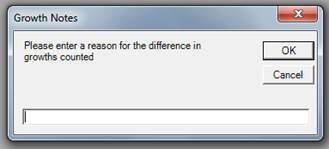
-
In the Number of
Growths dialog, enter the new number of growths counted, and click
OK.
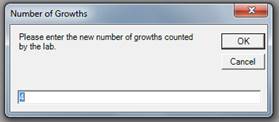
-
The Add
Growths Form will display.
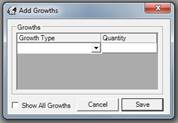
-
From the drop
down list select the growth type, and enter the quantity in the quantity
column. By default the growth type list only shows the default growth types.
To show all click the Show All Growths checkbox at the bottom of the
form.
-
If you need to
enter multiple growth types, right click on the form and select Add Growth
from the drop down list. This will add a new row and allow you to enter more
growth details.
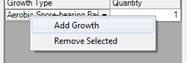
-
Click the Save
button to continue.
-
The Results Saved
dialog will confirm that everything has been correctly saved. Click Ok to
continue.