Viewing and Printing Current Exception Report
-
From the Exception Report List click the Current Exception Report button. The first button on the menu bar.

N.B. If you know the Exception Report ID you can search for it using the search feature.
-
From the Current Exception Reports List, double click on your exception report you require.
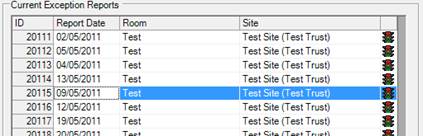
-
The Exception Report form will open, showing all the details of the chosen exception.
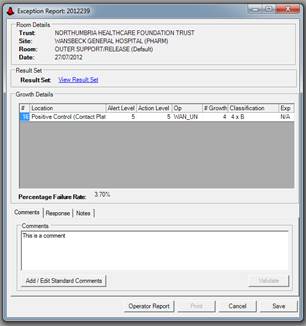
-
Enter any comments you have into the comments box. You can use the standard comments in here.
-
Click the Save button, to Save the report before printing.

-
Click the Print button to start generating the report.

-
If you do not have preview mode enabled then the report will be sent straight to the printer.
-
Once the report has printed you will see the Confirm Report Printed dialog. If the report has printed as expected click the Yes button. This will move the report into the printed list. Clicking No will allow you to re-print the report and the report will stay in the Current Exception Reports list.

N.B. If you have the preview mode enabled then you will see the report pop up behind the Confirm Report Printed button. As long as you can see the report click the Yes button. You will then be able to print from the report preview.