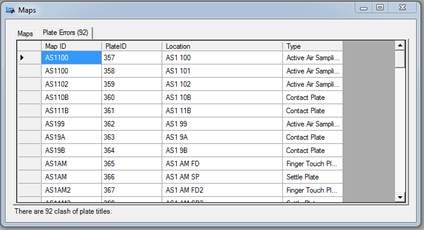Viewing Import Maps
Before starting to Import any data you must have created Room Import Maps using the Room Editor.
-
From the Import Menu bar click the Maps button.

-
The Maps Window will load. This Window shows you the Room Maps which are currently available in the system. At the bottom left hand corner you will see a message showing if there are any errors with the Maps or they are valid.
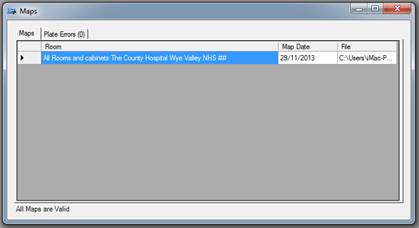
-
If there are any error this is normally due to a plate location code being duplicated. These plate errors are show on the Plate Errors tab. Manually correct these before continuing to Import any data.